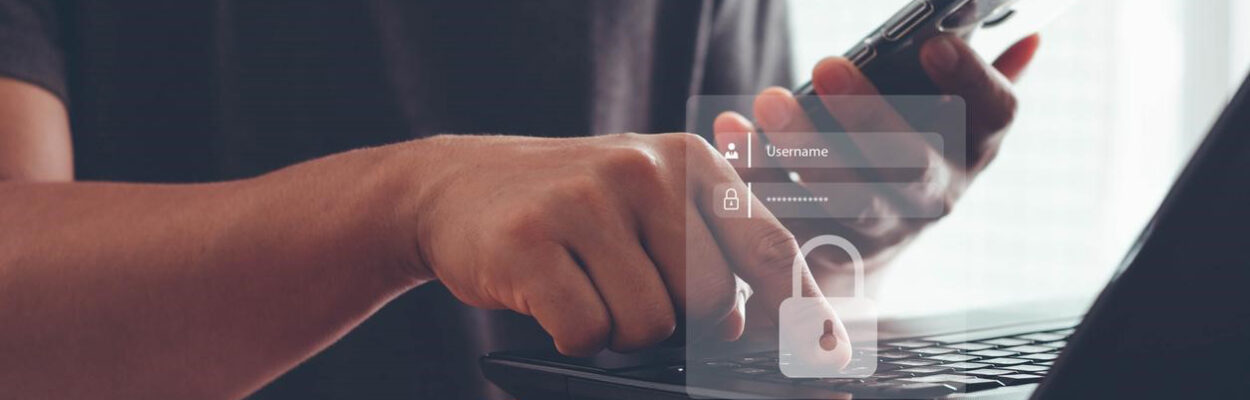Desktop MFA
Extend Okta MFA policies to Windows, Mac, and Linux workstations and Protect your data with non-disruptive authentication for remote access, cloud applications, IoT, EPCS, and other workflows.

Secure, Flexible Access Everywhere
Protect your company from possible breaches while simplifying your employees’ experience. Create conditional access policies that assess risk factors – such as device, network, or location, and adjust MFA enforcement based on situational or business needs.
REQUEST DEMOCredenti’s TecMFA delivers fast, easy-to-use authentication methods, such as push token and Hands Free Authentication, to make security invisible.
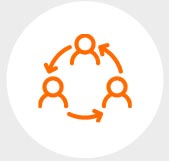
Remote Workforce Support
Remote Workforce Support Authorize two-factor authentication (2FA) for all users for remote network access, cloud applications, and other critical systems and workflows.
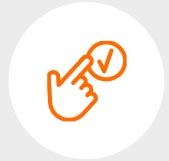
Create a Smooth User Experience
Make security easy for users with innovative, convenient, and compliant authentication methods.
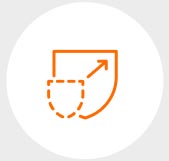
Improve Security & Compliance
Create a secure and reliable system for exchanging sensitive data wherever, whenever.
Powered with Okta
TecMFA prevents vulnerability and threats associated with login by verifying the identity of all users (Employees, Partners, Contractors) with Okta supported 2 Factor authentication before granting access to the desktops/laptops.
2x the Protection
With TecMFA, during the login process, the user will be presented with the MFA factors configured in Okta after primary authentication is successful. This ensures that the user will have to successfully authenticate with both the primary and secondary factors, thereby increasing security for the organizations. It mitigates common credential theft methods such as keyloggers or tools capable of harvesting plaintext passwords.
TecMFA supports Windows, Mac and Linux.
tecmfs
Modern, Secure Authentication
Login to any workstation easily with multiple MFA options
Enrollment of MFA from lock screen
Enroll into Okta MFA factors right from the lock screen
Single Sign On
Provide Single sign on experience to Okta or thick client applications after successful login to desktop
Enforce MFA based on Network
Configure MFA based on pre-defined in-network, out-of-network policies and when the machine is online or disconnected from internet
Support Cross Domain scenarios
Provide seamless authentication when user tries to login to a machine using account on a trusted domain
Enforce MFA based on User Type
Configurable MFA enforcement for different types of users(Local Standard User, Local Admin, Domain User, Domain Admin, Azure User, Microsoft User). For example, prompt MFA for Administrator and bypass MFA for Standard User
Username Transformation
Authenticate against Okta even when Windows username does not match with Okta username
Secure Remote Logins
Enforce MFA for RDP sessions and VDI (Citrix, Microsoft RDS, VMware Horizon, etc.)
MFA for Privileged Access
Enforce MFA on UAC prompts
MFA option for Administrators
Easy login to any users machine using admin secret code
Online ScenarioIn the online scenario, the user’s Desktop/laptop is connected to the internet and can reach Okta cloud. |
Offline ScenarioIn the offline scenario, the user’s Desktop/laptop is not connected to the internet and cannot reach Okta cloud. The user will have to scan a QR code using the Okta Verify app on first login to complete the enrollment process for offline 2 Factor authentication. |
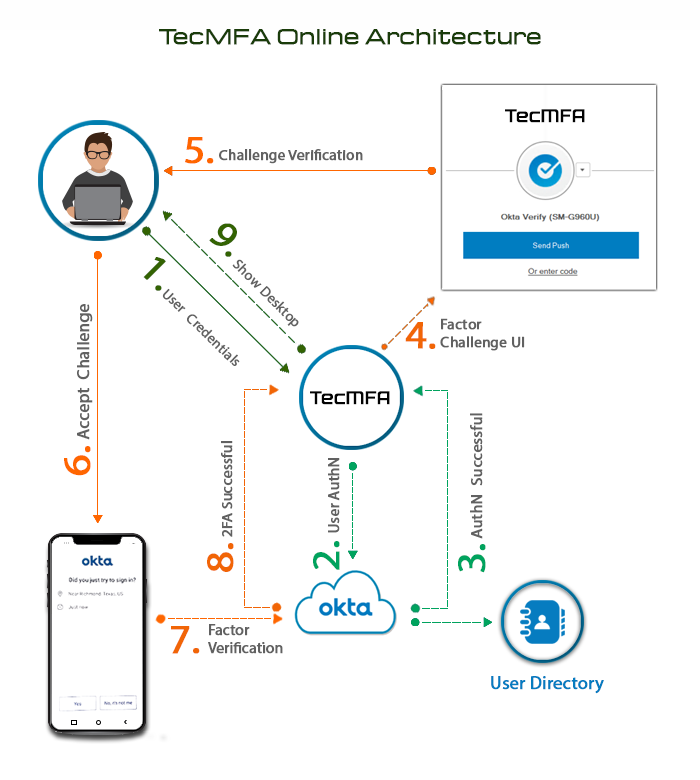 |
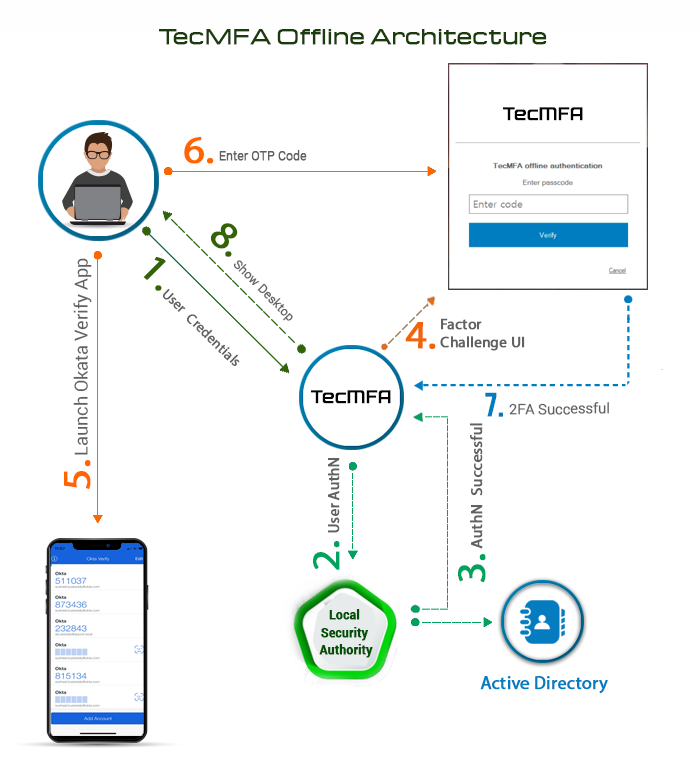 |
TecMFA Linux
TecMFA MAC
TecMFA Windows
Which operating systems does TecMFA support?
TecMFA supports following operating systems:
- Windows
- MAC
- Linux
What are the prerequisites for deploying & testing TecMFA?
- Okta tenant is configured & users can login to Okta.
- Users are active in Okta and have enrolled in at least 1 Factor type supported by TecMFA.
- Sign-on policy is configured in Okta for enforcing or bypassing MFA for desktop users.